Introducing Disctopia’s New Video Podcast Embed Player
- 4 min read
- Dec 26, 2022
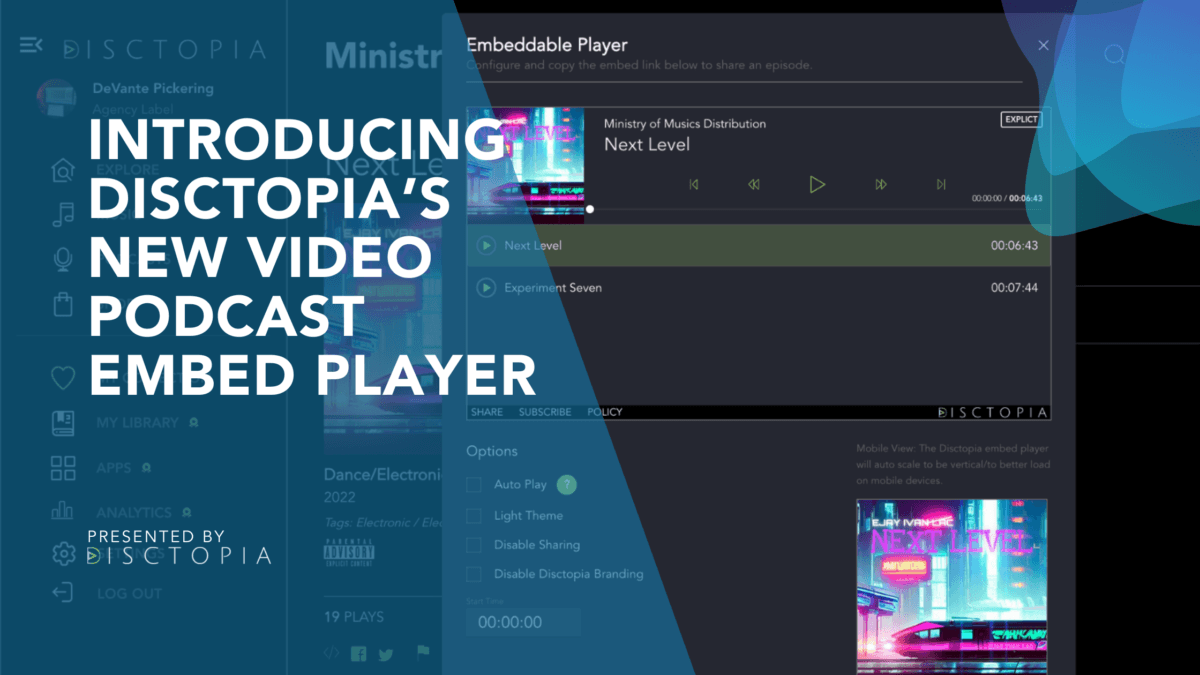
This is not Disctopia's first embed player, but we’ve gone a step ahead by being one of the few podcast hosts with a video podcast embed player. There are only a handful of video podcast embed players in the market since Disctopia is one of the first podcast platforms to support video podcasting fully.
Now, there’s no need for you to host your podcast show on Disctopia and upload the videos on YouTube or elsewhere. The Disctopia platform has the tools that support both the audio and video versions of your podcast show.
What we are doing is simple, we want to provide you with a single platform where your audience can watch or listen to your podcast content. It’s their choice to make. This is why we’ve gone back to the drawing board to design and release a beautiful and customizable video podcast embed player.
As you know, there are few video podcast embed players right now, making us one of the trailblazers as far as video podcasting is concerned.
That’s why we are presenting our shiny latest feature; the New Disctopia Video Podcast Embed Player. Right now, the Player is live and available on every Disctopia account.
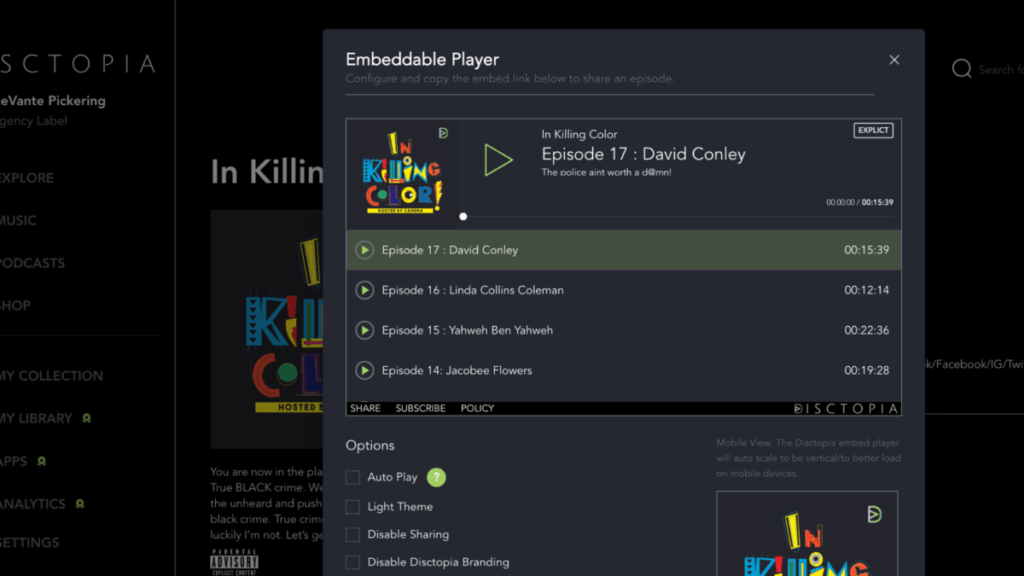 There’s no better time to move your video podcast on YouTube or other platforms to Disctopia. It’s also OK if you don’t have podcast videos yet, but take this as a reminder to implement a video podcasting strategy. As a matter of emphasis, video podcasting is the future, and if you want a future in podcasting, you need to tap into this goldmine.
The Disctopia Video Podcast Embed Player has all of the bells and whistles you’ll expect of a video player. We know how difficult podcast marketing can be, and that’s why we’ve taken the time to design a video podcast embed player that serves a storefront for your podcast brand. In our imagination of the Player, we thought of it as a storefront that will attract your audience, one they will want to walk into without doubts.
We’ve ensure that the capabilities of the new Disctopia Video Podcast Embed Player will inspire your audience to take action, watch more of your podcast videos, and even be able to recommend them to their loved ones.
Here’s why we believe the new Disctopia Video Podcast Embed Player is one of the keys into the future of podcasting;
There’s no better time to move your video podcast on YouTube or other platforms to Disctopia. It’s also OK if you don’t have podcast videos yet, but take this as a reminder to implement a video podcasting strategy. As a matter of emphasis, video podcasting is the future, and if you want a future in podcasting, you need to tap into this goldmine.
The Disctopia Video Podcast Embed Player has all of the bells and whistles you’ll expect of a video player. We know how difficult podcast marketing can be, and that’s why we’ve taken the time to design a video podcast embed player that serves a storefront for your podcast brand. In our imagination of the Player, we thought of it as a storefront that will attract your audience, one they will want to walk into without doubts.
We’ve ensure that the capabilities of the new Disctopia Video Podcast Embed Player will inspire your audience to take action, watch more of your podcast videos, and even be able to recommend them to their loved ones.
Here’s why we believe the new Disctopia Video Podcast Embed Player is one of the keys into the future of podcasting;
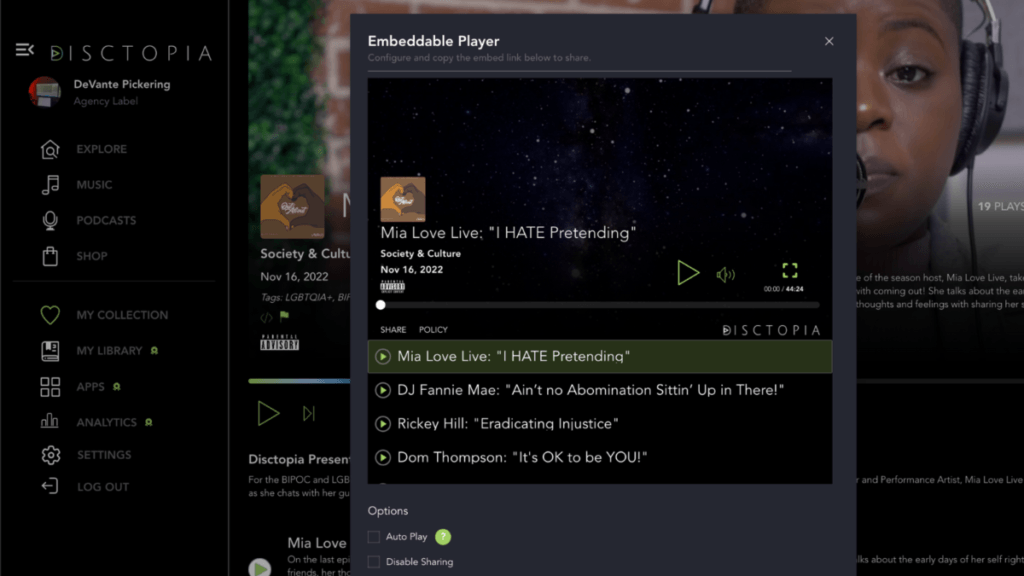
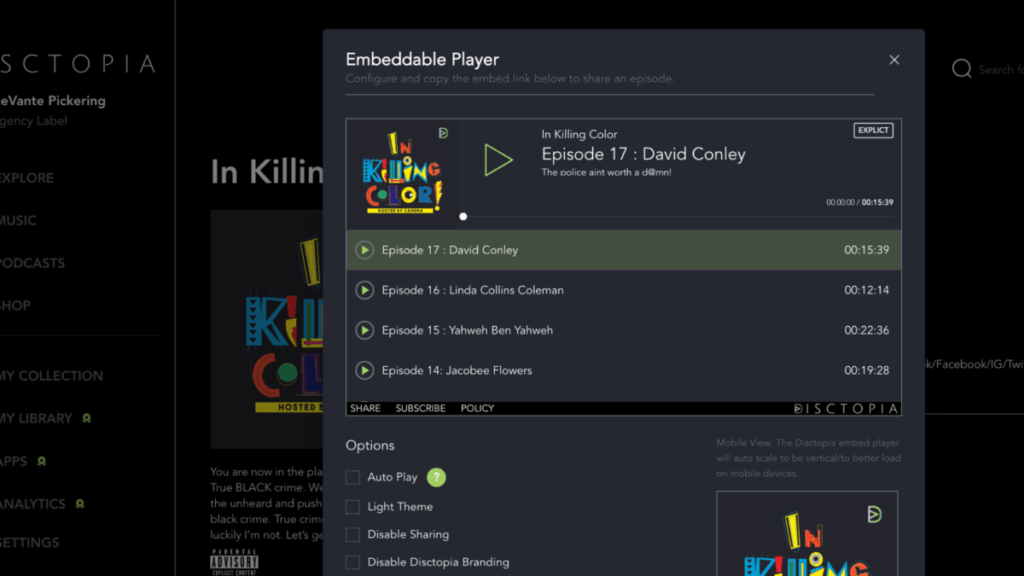 There’s no better time to move your video podcast on YouTube or other platforms to Disctopia. It’s also OK if you don’t have podcast videos yet, but take this as a reminder to implement a video podcasting strategy. As a matter of emphasis, video podcasting is the future, and if you want a future in podcasting, you need to tap into this goldmine.
The Disctopia Video Podcast Embed Player has all of the bells and whistles you’ll expect of a video player. We know how difficult podcast marketing can be, and that’s why we’ve taken the time to design a video podcast embed player that serves a storefront for your podcast brand. In our imagination of the Player, we thought of it as a storefront that will attract your audience, one they will want to walk into without doubts.
We’ve ensure that the capabilities of the new Disctopia Video Podcast Embed Player will inspire your audience to take action, watch more of your podcast videos, and even be able to recommend them to their loved ones.
Here’s why we believe the new Disctopia Video Podcast Embed Player is one of the keys into the future of podcasting;
There’s no better time to move your video podcast on YouTube or other platforms to Disctopia. It’s also OK if you don’t have podcast videos yet, but take this as a reminder to implement a video podcasting strategy. As a matter of emphasis, video podcasting is the future, and if you want a future in podcasting, you need to tap into this goldmine.
The Disctopia Video Podcast Embed Player has all of the bells and whistles you’ll expect of a video player. We know how difficult podcast marketing can be, and that’s why we’ve taken the time to design a video podcast embed player that serves a storefront for your podcast brand. In our imagination of the Player, we thought of it as a storefront that will attract your audience, one they will want to walk into without doubts.
We’ve ensure that the capabilities of the new Disctopia Video Podcast Embed Player will inspire your audience to take action, watch more of your podcast videos, and even be able to recommend them to their loved ones.
Here’s why we believe the new Disctopia Video Podcast Embed Player is one of the keys into the future of podcasting;
The Customizability of The Player
It does not matter where you are embedding your podcast video, the Player is built to blend in, stand out beautifully and complement your brand. The Player offers you customizable options to Auto-Play, change theme, disable sharing, and even remove the Disctopia branding. This implies that the Player allows you to customize to match your brand, add personal branding and tweak in line with your needs.Flawless Video and Audio Quality
While there are numerous technicalities that determines the video and audio qualities, we’ve factored in these discrepancies while building the Player. What you have on your hands will only produce crystal clear and crisp video output without sacrificing the audio delivery. The Disctopia Video Podcast Embed Player is built only to deliver exceptional audio and video to your audience.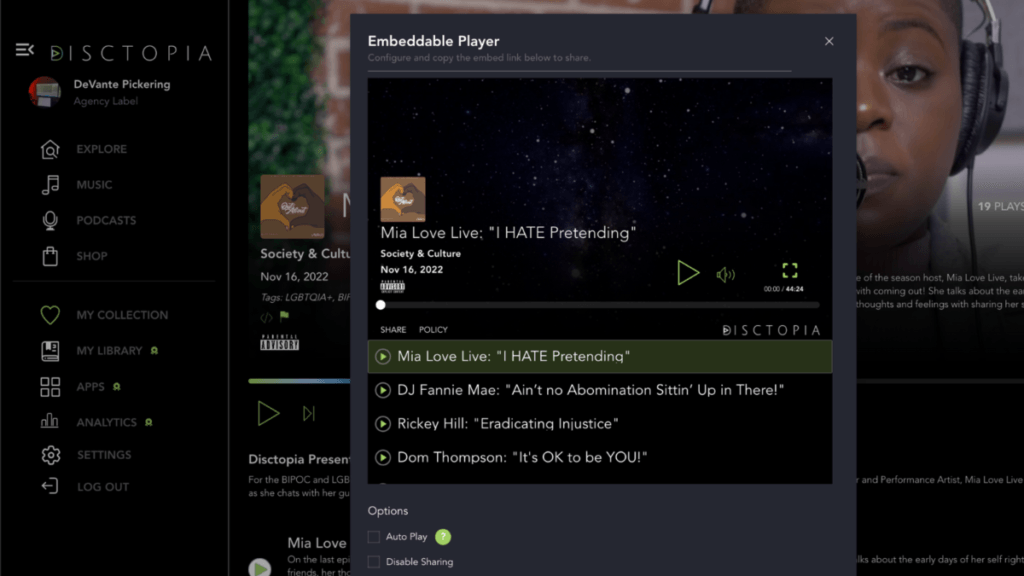
Adaptive Streaming Technology
In simple terms, the Player allows for every of your audience to watch the video at the highest possible quality. To cater to the issue of multiple devices, we’ve built a player that meets your audience's needs in line with their device's capabilities. No one wants a video that buffers, that’s why we prioritized seamless delivery.How To Embed Disctopia Video Podcast Player
You’ve worked so hard to create amazing visuals for your podcasts, it’s important to us that a flawless video podcast player is available to showcase your videos. We’ve made it available anywhere you deem fit as it’s embeddable anywhere and everywhere via iFrame code. Here’s a breakdown of how the new Disctopia Video Embed player works;- Login to your Disctopia account
- Click on collection, and locate the podcast video you’ll like to embed
- Click on the video, then click on the </> sign on the video
- The options will allow you to decide to Auto Play, Disable Sharing, and Disable Disctopia Branding.
- You can then copy the embed code.



